"Unlocking Savings: How to Use an Auto Loan Amortization Chart in Excel for Smart Financial Planning"
#### Auto Loan Amortization Chart ExcelWhen it comes to financing a vehicle, understanding the details of your auto loan is crucial. One of the most effecti……
#### Auto Loan Amortization Chart Excel
When it comes to financing a vehicle, understanding the details of your auto loan is crucial. One of the most effective tools for managing your loan is an **auto loan amortization chart in Excel**. This chart provides a clear breakdown of your loan payments over time, helping you visualize how your payments are allocated toward principal and interest.
#### Understanding Amortization
Amortization refers to the process of spreading out a loan into a series of fixed payments over time. With an auto loan, each payment reduces the principal amount owed and covers the interest accrued. By using an **auto loan amortization chart**, you can see how much of each payment goes toward the principal versus interest, allowing you to make informed financial decisions.
#### Benefits of Using Excel for Amortization Charts
Using Excel to create your **auto loan amortization chart** offers numerous advantages. First, Excel provides flexibility; you can customize the chart to reflect your specific loan terms, including interest rates, loan amounts, and payment frequencies. Second, Excel's calculation capabilities allow for quick adjustments. If you decide to make extra payments or refinance, you can easily update your chart to see how these changes affect your total interest paid and loan duration.
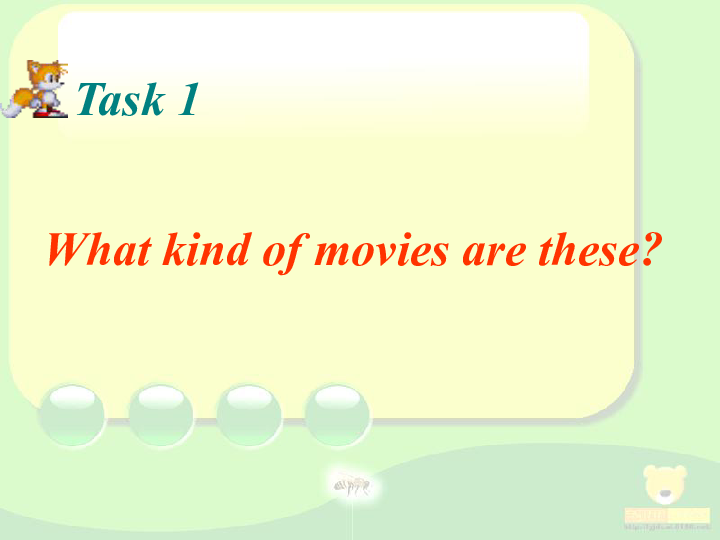
#### Creating Your Auto Loan Amortization Chart in Excel
To create an **auto loan amortization chart in Excel**, follow these simple steps:
1. **Input Loan Details**: Start by entering your loan amount, interest rate, and loan term into designated cells.
2. **Calculate Monthly Payment**: Use the PMT function in Excel to calculate your monthly payment. The formula is `=PMT(rate, nper, pv)`, where `rate` is your monthly interest rate, `nper` is the total number of payments, and `pv` is the present value or loan amount.

3. **Set Up the Amortization Table**: Create columns for payment number, payment amount, interest paid, principal paid, and remaining balance.
4. **Fill in the Table**: For each payment period, calculate the interest for that period, the principal paid, and the remaining balance.
5. **Visualize Your Data**: Use Excel's charting tools to create graphs that illustrate your payment breakdown over time.
#### Analyzing Your Amortization Chart
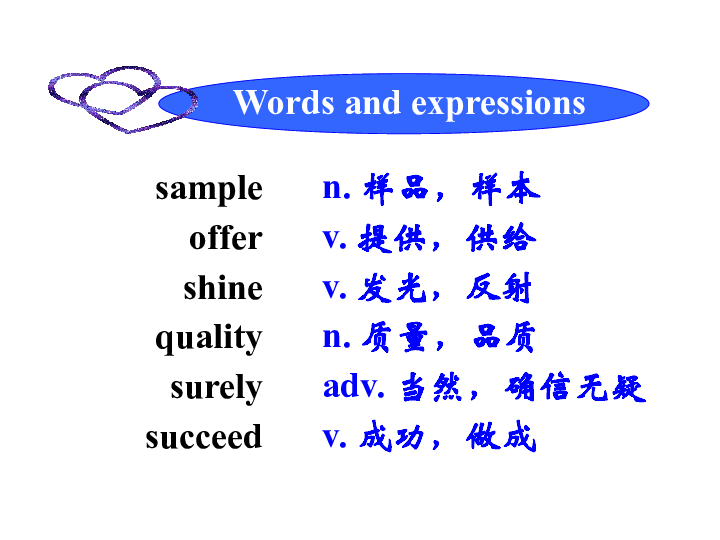
After creating your **auto loan amortization chart in Excel**, take time to analyze it. Look for trends, such as how quickly your principal decreases compared to interest. This analysis can help you determine if you should make additional payments to save on interest or if refinancing is a better option.
#### Conclusion
An **auto loan amortization chart in Excel** is an invaluable resource for anyone looking to manage their auto loan effectively. By understanding the amortization process and utilizing Excel's powerful tools, you can take control of your finances, save money, and make informed decisions about your vehicle financing. Whether you're a first-time car buyer or a seasoned borrower, mastering this tool can lead to significant savings and a clearer financial future.